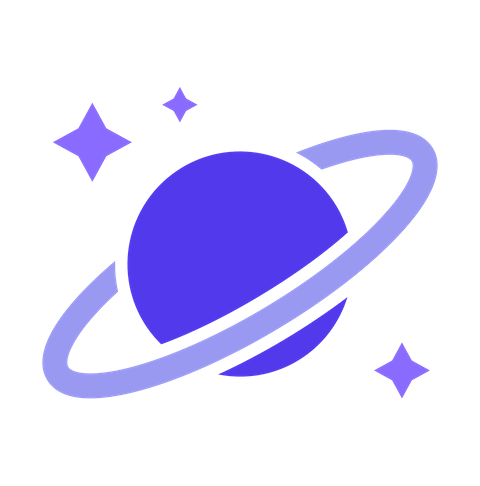前端统一代码规范指南

概述:本文主要介绍了使用 ESLint、Prettier、StyleLint、lint-staged 和 husky 等工具统一代码风格;使用 commitizen 和 cz-customizable 等工具规范 commit message;VSCode 插件和 EditorConfig 配置等内容。代码地址 👉 vue3-project-startkit
1. 编辑器配置
1.1 VSCode 配置

所有 VSCode 配置自定义的内容(包括插件部分)都在 setting.json 文件中,以下为参考配置:
{
"editor.tabSize": 2,
"window.zoomLevel": 0,
"editor.fontSize": 14,
"editor.formatOnPaste": true,
"editor.formatOnSave": true,
"editor.multiCursorModifier": "ctrlCmd",
"editor.snippetSuggestions": "top",
"eslint.codeAction.showDocumentation": {
"enable": true
},
"eslint.run": "onSave",
"eslint.format.enable": true,
"eslint.options": {
"extensions": [".js", ".vue", ".ts", ".tsx"]
},
"eslint.validate": ["javascript", "typescript", "vue"],
"stylelint.validate": ["css", "less", "postcss", "scss", "sass", "vue"],
"editor.codeActionsOnSave": {
"source.fixAll": true,
"source.fixAll.eslint": true
},
"files.autoSave": "afterDelay",
"files.autoSaveDelay": 2000
}
1.2 EditorConfig 配置
EditorConfig 的优先级高于编辑器自身的配置,因此可用于维护不同开发人员、不同编辑器的编码风格。在项目根目录下增加 .editorconfig 文件进行配置即可,以下为参考配置:
# Editor configuration, see http://editorconfig.org
# 表示是最顶层的 EditorConfig 配置文件
root = true
[*] # 表示所有文件适用
charset = utf-8 # 设置文件字符集为 utf-8
indent_style = space # 缩进风格(tab | space)
indent_size = 2 # 缩进大小
end_of_line = lf # 控制换行类型(lf | cr | crlf)
insert_final_newline = true # 始终在文件末尾插入一个新行
trim_trailing_whitespace = true # 去除行尾的任意空白字符
2. 代码格式化
2.1 工具介绍

- ESLint 是一款用于查找并报告代码中问题的工具
- Stylelint 是一个强大的现代 CSS 检测器
- Prettier 是一款强大的代码格式化工具,支持多种语言
- lint-staged 是一个在 git 暂存文件上运行 linters 的工具
- husky 是 Git Hook 工具,可以设置在 git 各个阶段触发设定的命令
2.2 配置说明
注意
随着工具的迭代与更新,下列配置方法可能会有所变化,一切以官方文档为准!
2.2.1 ESLint 配置
npm i -D eslint eslint-plugin-vue eslint-plugin-import eslint-import-resolver-typescript @typescript-eslint/parser @typescript-eslint/eslint-plugin prettier eslint-plugin-prettier eslint-config-prettier
在项目根目录下增加 .eslintrc.js 文件进行配置即可,配置项详见官方文档,以下为参考配置:
module.exports = {
// 此项是用来告诉 eslint 找当前配置文件不能往父级查找
root: true,
// 全局环境
env: {
browser: true,
node: true,
},
// 指定如何解析语法,eslint-plugin-vue 插件依赖vue-eslint-parser解析器
parser: "vue-eslint-parser",
// 优先级低于parse的语法解析配置
parserOptions: {
// 指定ESlint的解析器
parser: "@typescript-eslint/parser",
// 允许使用ES语法
ecmaVersion: 2020,
// 允许使用import
sourceType: "module",
// 允许解析JSX
ecmaFeatures: {
jsx: true,
},
},
extends: [
"eslint:recommended", // 引入 ESLint的核心功能并且报告一些常见的共同错误
"plugin:import/recommended", // import/export语法的校验
"plugin:import/typescript", // import/export 语法的校验(支持 TS)
// 'plugin:vue/essential' // vue2 版本使用
// 'plugin:vue/recommended', // vue2 版本使用
"plugin:vue/vue3-essential", // vue3 版本使用
"plugin:vue/vue3-recommended", // vue3 版本使用
"plugin:@typescript-eslint/recommended",
"prettier", // prettier 要放在最后!
],
plugins: ["prettier"],
rules: {
"prettier/prettier": "error",
"@typescript-eslint/explicit-module-boundary-types": "off",
"no-undef": "off",
// 更多规则详见:http://eslint.cn/docs/rules/
},
settings: {
"import/parsers": {
"@typescript-eslint/parser": [".ts", ".tsx"],
},
"import/resolver": {
typescript: {
alwaysTryTypes: true,
},
},
},
};
注意点 1,要在 tsconfig.json 中进行如下配置,否则别名 @ 会出现报错
{
"compilerOptions": {
"baseUrl": "./",
"paths": {
"@/*": ["src/*"]
}
}
}
注意点 2,当 ESLint 同时使用 prettier 时,prettier 和 ESLint 可能存在一些规则冲突,需要借助 eslint-plugin-prettier 和 eslint-config-prettier 进行解决,在安装完依赖包后在 .eslintrc.js 配置文件中添加相应内容。
module.exports = {
extends: [
// 其他扩展内容...
"prettier", // prettier 要放在最后!
],
plugins: ["prettier"],
rules: {
"prettier/prettier": "error",
},
};
2.2.2 StyleLint 配置
npm i -D stylelint stylelint-config-standard stylelint-order stylelint-config-rational-order prettier stylelint-prettier stylelint-config-prettier postcss-html postcss-less stylelint-config-recommended-vue
在项目根目录下增加 .stylelintrc.js 文件进行配置即可,配置项详见官方文档,以下为参考配置:
module.exports = {
extends: [
"stylelint-config-standard", // 官方 stylelint 规则
"stylelint-config-rational-order", // 属性排列顺序规则
"stylelint-prettier/recommended",
"stylelint-config-recommended-vue",
],
rules: {
// 更多规则详见:https://stylelint.io/user-guide/rules/list
},
};
注意,当同时使用 prettier 和 StyleLint 时,两者可能存在一些规则冲突,需要借助 stylelint-prettier 和 stylelint-config-prettier 进行解决,安装完依赖包后在 .stylelintrc.js 配置文件中添加相应内容。
module.exports = {
extends: [
/*
* 通过安装 stylelint-prettier,设置 'stylelint-prettier/recommended',其包含了三个操作
* plugins: ['.'],
* extends: ['stylelint-config-prettier'], // 需要安装 stylelint-config-prettier
* rules: {'prettier/prettier': true},
*/
"stylelint-prettier/recommended",
],
};
2.2.3 Prettier 配置
npm i -D prettier
在项目根目录下增加 .prettierrc.js 文件进行配置即可,配置项详见官方文档,以下为参考配置:
module.exports = {
// 更多规则详见:https://prettier.io/docs/en/options.html
printWidth: 120, // 单行长度
tabWidth: 2, // 缩进长度
useTabs: false, // 使用空格代替tab缩进
semi: true, // 句末使用分号
singleQuote: true, // 使用单引号
bracketSpacing: true, // 在对象前后添加空格-eg: { foo: bar }
quoteProps: "consistent", // 对象的key添加引号方式
trailingComma: "all", // 多行时尽可能打印尾随逗号
jsxBracketSameLine: true, // 多属性html标签的‘>’折行放置
arrowParens: "always", // 单参数箭头函数参数周围使用圆括号-eg: (x) => x
jsxSingleQuote: true, // jsx中使用单引号
proseWrap: "preserve",
htmlWhitespaceSensitivity: "ignore", // 对HTML全局空白不敏感
};
2.2.4 husky 和 lint-staged 配置
Step1. 初始化 husky
npx husky-init && npm install
Step2. 在 .husky/pre-commit 文件中进行修改(注意 husky@7 区别于 husky@4 的设置方式)
#!/bin/sh
. "$(dirname "$0")/_/husky.sh"
npx lint-staged
Step3. 安装 lint-statged 并在 package.json 中进行设置
npm i -D lint-staged
{
"lint-staged": {
"*.{js,ts,vue}": [
"eslint --fix",
"prettier --write",
"git add"
],
"*.{css,less,vue}": [
"stylelint --fix",
"prettier --write",
"git add"
]
}
}
2.3 使用参考
- 代码提交:根据上述工具配置,代码在提交仓库时进行检查和格式化,实现代码风格统一
- 本地保存:根据 VS Code 配置,使得代码在保存的时候即按照相应的规则进行格式化
3. Commit Message 格式化
3.1 工具介绍
约定式提交规范是用于给提交信息增加人机可读含义的规范,其可通过以下工具检查、统一和格式化:
- commitlint:检查您的提交消息是否符合 conventional commit format
- commitizen:帮助撰写规范 commit message 的工具
- cz-customizable:自定义配置 commitizen 工具的终端操作
- commitlint-config-cz:合并 cz-customizable 的配置和 commitlint 的配置
3.2 配置说明
注意
随着工具的迭代与更新,下列配置方法可能会有所变化,一切以官方文档为准!
3.2.1 格式化配置
Step1. 安装 commitizen 和 cz-customizable
npm install -D commitizen cz-customizable
Step2. 在 package.json 添加以下内容(非全局安装的时候):
{
"config": {
"commitizen": {
"path": "node_modules/cz-customizable"
}
}
}
Step3. 在项目根目录下增加 .cz-config.js 文件进行配置即可,以下为参考配置:
module.exports = {
// type 类型
types: [
{ value: "feat", name: "feat: 新增功能" },
{ value: "fix", name: "fix: 修复 bug" },
{ value: "docs", name: "docs: 文档变更" },
{ value: "style", name: "style: 代码格式改变(不影响功能)" },
{ value: "refactor", name: "refactor: 代码重构(不包括 bug 修复、功能新增)" },
{ value: "perf", name: "perf: 性能优化" },
{ value: "test", name: "test: 添加或修改测试用例" },
{ value: "build", name: "build: 构建流程或外部依赖变更" },
{ value: "ci", name: "ci: 修改 CI 配置或脚本" },
{ value: "chore", name: "chore: 对构建过程或辅助工具和库的更改(不影响源文件、测试用例)" },
{ value: "revert", name: "revert: 回滚 commit" },
],
// scope 类型
scopes: [
{ name: "components" },
{ name: "hooks" },
{ name: "utils" },
{ name: "styles" },
{ name: "deps" },
// { name: 'custom' }, // 如果选择 custom,后面会让你再输入一个自定义的 scope。也可以不设置此项,把后面的 allowCustomScopes 设置为 true
],
allowCustomScopes: true,
// 交互提示信息
messages: {
type: "确保本次提交遵循 Angular 规范!\n选择你要提交的类型:",
scope: "选择一个 scope(可选):\n",
customScope: "请输入自定义的 scope:\n", // 选择 scope: custom 时会出现的提示
subject: "填写简短精炼的变更描述:\n",
body: '填写更加详细的变更描述(可选)。使用 "|" 换行:\n',
breaking: "列举非兼容性重大的变更(可选):\n",
footer: "列举出所有变更的 ISSUES CLOSED(可选):\n",
confirmCommit: "是否确认提交?",
},
// 设置只有 type 选择了 feat 或 fix,才询问 breaking message
allowBreakingChanges: ["feat", "fix"],
// subject 限制长度
subjectLimit: 100,
};
Step4. 新增 husky 配置,使得提交 commit message 时触发 commitizen,快捷命令如下:
npx husky add .husky/prepare-commit-msg "exec < /dev/tty && node_modules/.bin/cz --hook || true"
注意,commitizen 如果是全局安装,则使用下面的快捷命令:
npx husky add .husky/prepare-commit-msg "exec < /dev/tty && git cz --hook || true"
3.2.2 格式检查配置
Step1. 安装 commitlint 和 commitlint-config-cz 依赖
npm install --save-dev @commitlint/{config-conventional,cli} commitlint-config-cz
Step2. 在项目根目录下增加 commitlint.config.js 文件进行配置即可,以下为配置内容:
module.exports = {
extends: ["@commitlint/config-conventional", "cz"],
rules: {},
};
Step3. 新增 husky 配置,使得提交 commit message 时触发 commitlint 检验,配置内容如下:
npx husky add .husky/commit-msg 'npx --no -- commitlint --edit "$1"'
3.3 使用参考
在命令行输入 git commit,然后根据命令行提示输入相应的内容即可。
4. 代码规范参考
4.1 JS/TS 规范
社区类代码风格:
工具类代码风格:
- ESLint 规则
- ESLint 扩展:
- eslint-plugin-vue(针对 Vue2/3 规则)
- eslint-config-standard(对应 JavaScript Standard Style 社区规则)
- eslint-config-airbnb(对应 Airbnb JavaScript Style Guide 社区规则)
4.2 CSS 规范
社区类代码风格:
- BEM 规范:GetBEM / CSS BEM 书写规范
- 谷歌 CSS 规范
工具类代码风格
4.3 VUE 规范
推荐阅读官方文档 - 风格指南和官方维护的代码规范插件 - eslint-plugin-vue